Check timezone and language settings
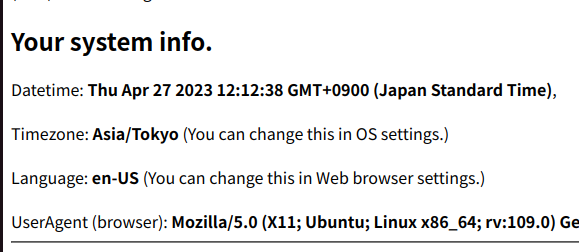
- Try Compatibility Test (anytime)
- Confirm your timezone is correct. If not correct, check the timezone settings of the operating system settings.
- Confirm your language is not Japanese if you like to use the translation between English and Japanese.
- The language setting is in the web browser menu except for Safari.
- The language setting is in the operating system in case of Safari.
(-30 min) E-mail notification
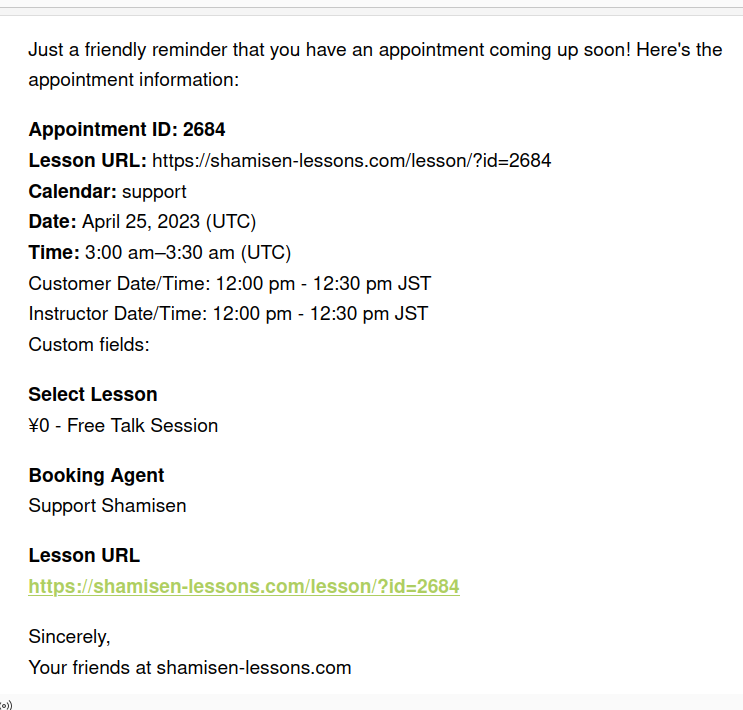
You will receive an email notification 30 minutes before the lesson.
(-10 min) Login and go to https://shamisen-lessons.com/lesson/?id=APPT_ID
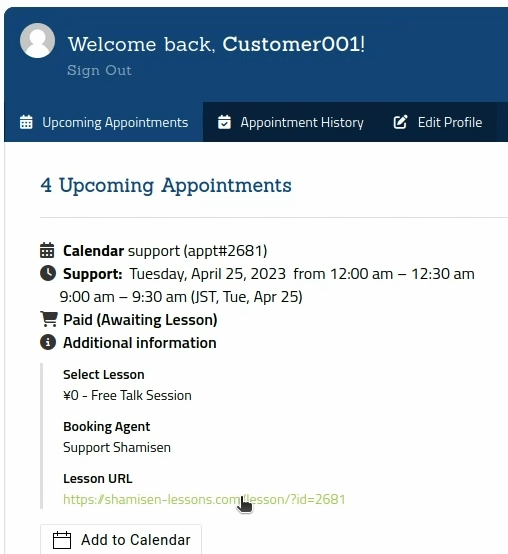
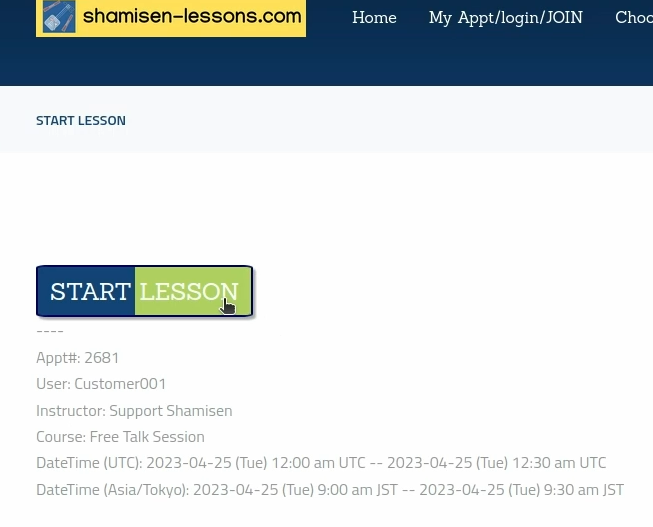
- My Appointments > Additional Information, then click the link
- See also “Appointment History” If the time is past the beginning of the lesson appointment.
- Click “START LESSON” on the lesson page (https://shamisen-lessons.com/lesson/?id=APPT_ID
- Note: Alternatively, you can directly go to the lesson page by clicking the URL in the email notification.
- Login is prompted If you are not logged in.
- After login, return to one page with the BACK button on your web browser.
- Make sure there is “?id=APPT_ID” at the end of the URL. You may type the part if it is not.
(-05 min) Lesson Screen (set your camera and audio (mic))
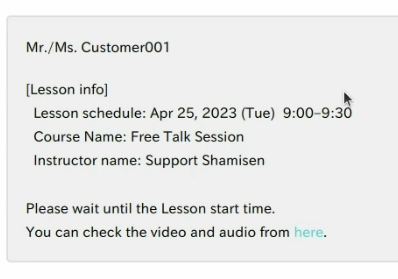
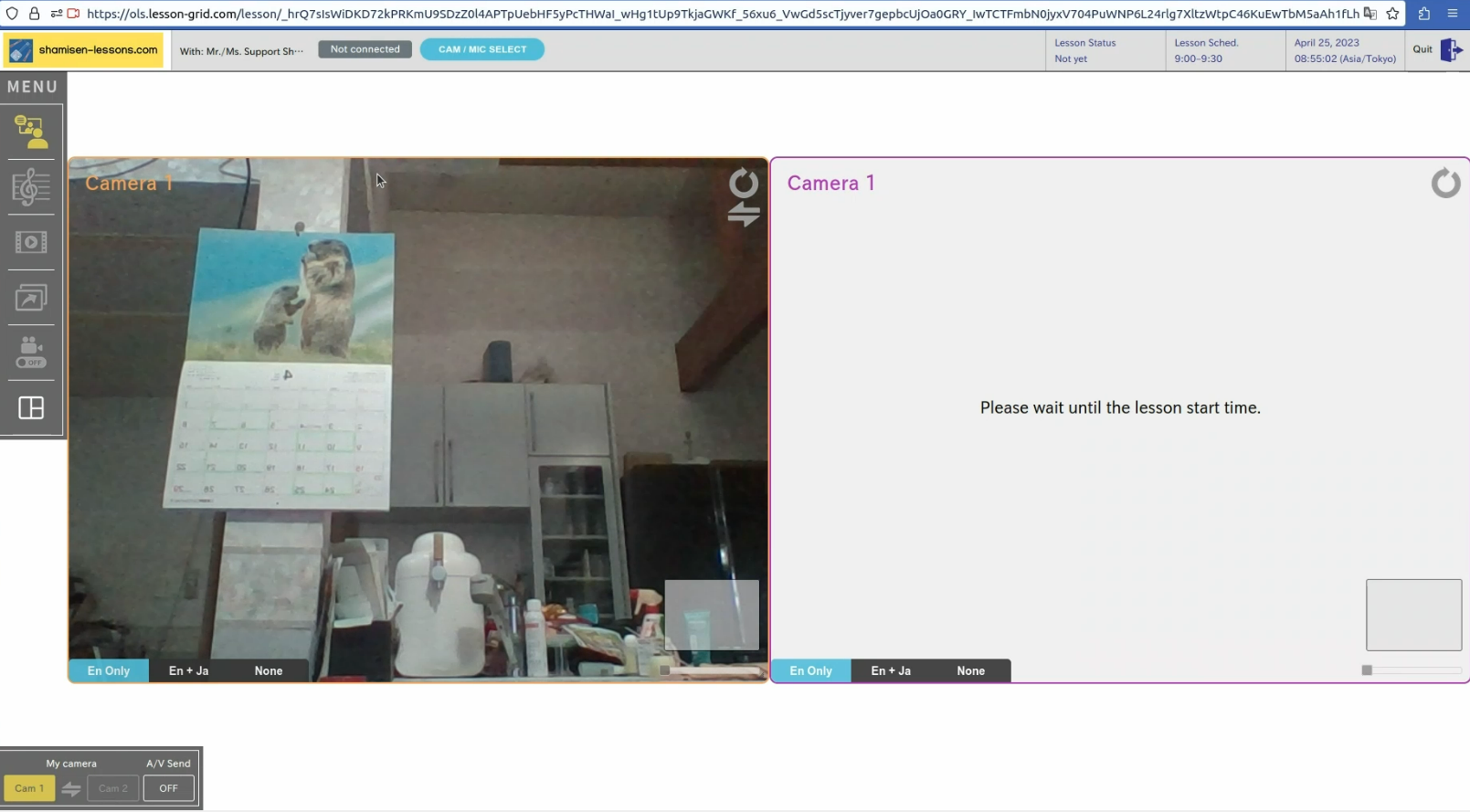
- The lesson screen automatically starts at minus 5 minutes of the appointment.
- Click the device selection on the top menu and check if the selected camera and mic (audio) are correct.
- You can set up one or two different cameras and one audio.
- Default is just fine if your PC has only one camera and mic.
(0 to 10 min) Call the instructor -- More than 15 min late is considered "No Show".
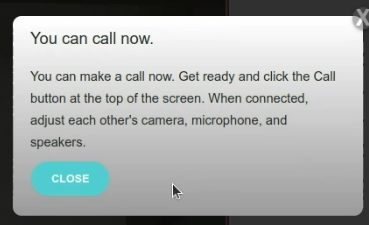
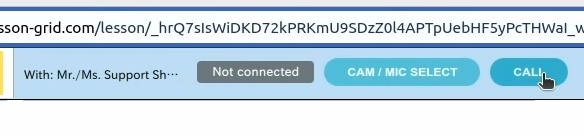
- The prompt to call pops up at 0 min of the appointment.
- Just click the Call button when you are ready.
- Please allow the instructor at most 10 minutes to answer your call.
- Say hello and set up speech recognition (Speech To Text) and translation next.
- Note: Usually the instructor will answer soon. Allowance of 10 minutes to guarantee the 50-minute lesson time. You can enjoy more than 50 min if the instructor answers immediately.
- Note 2: You are a “No Show” if you do not call until 15 min after the appointment time. The instructor will wait until 15 min after the appointment time.
(0 to 10 min) The lesson starts when the instructor answers your call (50 min guaranteed)

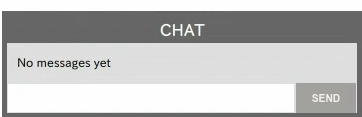
- The video windows have STT and Translation setting tabs at the bottom.
- Choose English only, English and Japanese, or None.
- The red text in the screenshot is the text in English.
- The color will be changed when the software is released because it is hard to read.
- You can adjust the size and position of videos by dragging a video window.
- Zooming and other functionalities are available in the video window.
- You can turn off/on your camera at the lower left menu.
- There is a CHAT window at the bottom right corner. The text you typed in English will be translated to Japanese. You can move the position of the chat window.
- There are more functions but basically, this is all you need to know for the first time.
Note: Speech recognition and translation are turned off if the language settings of the customer and the instructor are the same.
Note2: The charge for Speech To Text and Text To Text translation are included in the lesson fee (This company pays for you). It is the state of the art but far from perfect. So, please speak clearly, not too fast, and avoid long sentences.
Say goodby and Quit or continue until the system closes the session



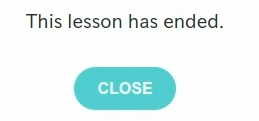
- The color of the top bar changes.
- 10 min (official start time) –
- 5 minutes left –
- 1 minutes left –
- The instructor will close the lesson.
- The connection automatically closed even if you nor the instructor will not QUIT.
- Close the window or tab for the lesson if it does not close by clicking CLOSE on the pop-up.
Check the record in Appointment History
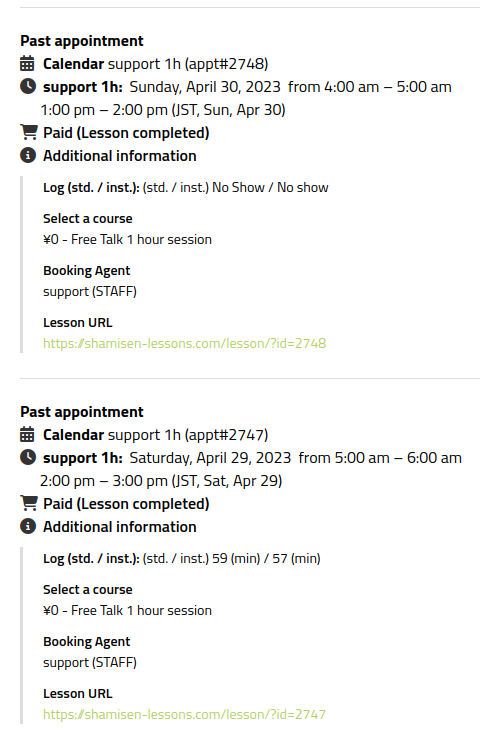
- Find the lesson conducted in Appointment History after 30 minutes.
- There is a “Log” in Additional Information.
For example, “Log (std. / inst.): (std. / inst.) 59 (min) / 57 (min)” denotes
- The end of the lesson (Quit or automatic disconnection) – Your first CALL = 59 minutes.
- Similarly, the end of the lesson – instructor’s first ANSWER = 57 minutes.
- Then you had more than 50 minutes and the lesson was conducted successfully in terms of connected time.
- Please report to “support”, if you experience technical or other problems with the lesson.
Note: Payment status “Paid (Awaiting Lesson) ” will not change until all the appointments’ end times in the paid order are past the current time.


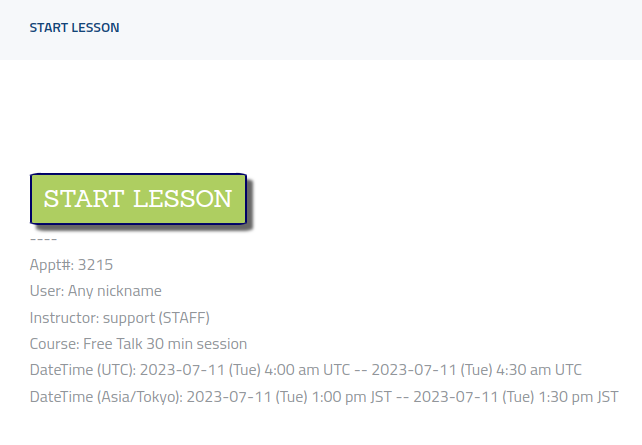
Leave a review